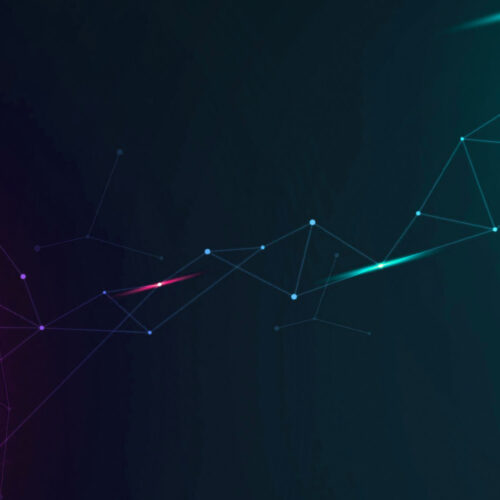Thanks to your continued feedback and support, we are happy to announce availability of v5.7.1 with some exciting changes resulting in easier navigation. We have added instant search, tagging, HTML reports and a few more new features to help you better manage your data center infrastructure. See details below and we look forward to your thoughts on this release!
Instant search on home page and in the menu bar
The Home page and the menu bar search box get instant search lookup. You can start typing your search query and after the 3rd letter, it will start displaying matching results for all categories. The result is limited to 2 per category for performance and brevity. You can use space bar to search multiple fields and narrow your search results. Also, clicking on an item will directly take you to that object view page. Last, the old search still works, so you can press enter and still get all the matching results as you did before.
Instant search on all list pages

[/responsive]
In addition to global instant search, the same feature is available for individual objects as well. Want to quickly search an IP, just head over to IP Address page, start typing your query and the first 5 matches will show up. Again, clicking on it will take you directly to that page.
Introducing tags

[/responsive]
Tags are finally here by popular demand! You can now tag almost all objects in Device42, with look ahead search and auto completion. Most filter views have offer filtering by tags. Also, DataCenter > Tags is where you can see all different objects using a particular tag.
Flexible HTML reports
Thanks to the suggestion by Jens M.(https://device42.zendesk.com/entries/41453978), Dominic G. and Thomas M., we have added an option to export a report to HTML. You can now dynamically search in the generated report and choose what columns to hide/show. There is a link to the object as well that opens a new tab for that object. So you can easily do any operations on the filtered list.
Also, the report list page has option to export as Excel or export as HTML, so you can quickly access your favorite reports.
LifeCycle Event Reports

[/responsive]
We have added a new section under reports for Lifecycle event reports. Available at: Reports | Reports | Add | LifeCycle Events
Now you can filter by event type, for device, asset or end user or by dates and schedule the reports.
Introducing vendor image artistic renderings

[/responsive]
We have started to add artistic rendering of some of the most popular hardware model images. Tools | Templates & Bulk Operations | Image files. Send us a note to suggest what else you will like to see there.
Bulk merge option for hardware model

[/responsive]
In earlier versions, you could merge a single hardware model with another hardware model. Starting with this release, we have added an option to bulk merge multiple hardware models. As long as sizes don’t conflict, you can now merge multiple models to a single model. You can choose to add the merged names as aliases.
Succinct filter lists

[/responsive]
Filter lists tend to get huge and we have finally made it all manageable with drop downs instead of the big huge lists. It’s now much easier to apply filters and to see what filters have been applied.
Updated MIB files for network device auto-discovery
We have updated MIB files to accommodate additional more Cisco hardware, HP, IBM Torhead, Pica8 and Steelhead appliances. Use SNMP MIBs under appliance manager to enable new device support.
Cosmetic/minor changes
- We re-enabled the masking on auto-discovery password fields. Now passwords are masked as you type on the auto-discovery pages.
- When choosing a device for a PDU port, the devices are filtered by the rack, if the PDU is in a rack.
- Changing the PDU model size is now allowed for PDUs that are mounted around the rack. (a limitation still exists if there are PDUs mounted inside the rack).
- Added Room and Building filters to the PDU list page.
- The History view is part of permissions now. Previously, only superusers could see the centralized history page, now you can decide who to permit to see history.
- There is a new engine to capture snmp output when sending an snmp capture for troubleshooting. This will gather more data and enable us to diagnose any issues or add new devices faster.
- For device web urls, {{device.name}} now works as a true template, where you can add your own text around it. Also, this is now available for host and suffix field.
- Asset Profiles, QR Profiles and Image files menu has been relocated under Tools | Templates & Bulk Operations.
API Changes
- When doing a POST call for a rack with room name, it now updates the existing rack – instead of creating new rack every time.
- Same goes for the room POST call as well – if the building name is passed and the room already exists – the existing room is updated.
- A POST call to add service level for a device has been added. (/api/1.0/service_levels)
Bug fixes
- Supermicro switch port descriptions were not coming over correctly. Now fixed.
- If asset size was not entered while adding an asset to a rack – it didn’t show the error message in a nice way. This has been fixed.
- pdu images were being shrunk unnecessarily for zero U pdus – fixed
- In the rack add/edit API call – number_start parameter was not working. Fixed in 5.7.1.1394099009
Supercharge your Data Center Management with Device42
Ready for some superpowers to manage your Data Center(s)? Head over to our download page and give Device42 a spin for free. Current users can download the latest revision from: /update/