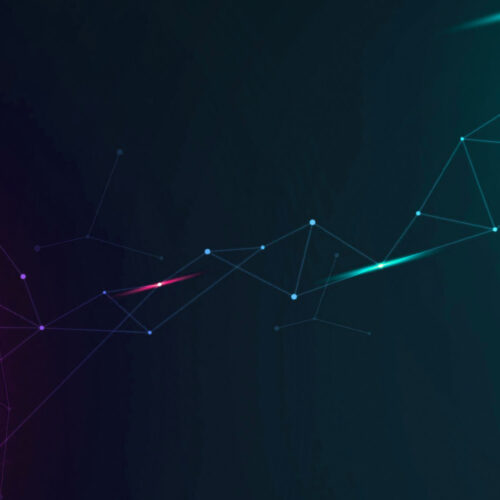We are excited to announce general availability of v14.2.0 with the following changes:
Warranty Sync for Dell, HP, IBM and Lenovo
We have added the ability to discover Warranty Information for Dell, HP, IBM and Lenovo devices that have serial numbers in Device42. Warranty checks can be configured and scheduled to run on a regular basis from TOOLS -> Auto-Discovery -> Warranty Sync. Warranty information can then be found along with purchase orders. Note that some vendors may require some API access keys to be able to pull information from their APIs, namely, HP and Dell.


After running discovery, you will see detailed information on new purchase orders.

Multi-password and complex server range support
We have made Hypervisor/*nix/win AutoDiscovery Jobs more flexible so that you can discover a greater number of devices with fewer jobs.
You are now able to select multiple passwords to utilize while running auto-discovery. While configuring a job, you may click the lookup icon multiple times and keep adding more passwords to the discovery. Device42 will attempt each password in the list until the one is successful for each IP.

If you are creating a *nix discovery you may also select to use an alternate sudo password to run certain discovery commands.
![]()
In addition, you can now enter complex server ranges. This lets you target a wider range of devices or a more targeted set of non-sequential IP addresses. The Server(s) field has been upgraded to a multi-line edit field where you may enter:
- Single FQDN
- Single IP
- IP ranges (e.g. 10.10.42.50-10.10.42.86)
- CIDR(e.g. 10.10.42.0/24)
- Any combination of the above, each comma separated, space separated, or line separated.

You may also utilize the same pattern described above to exclude servers from being discovered:

Auto-Discovery options in Device42
We have made Auto-Discovery options in Device42 feature-compatible with the external Windows Based Auto Discovery Tool. These options can be set in TOOLS>Settings>Global Settings and include:
- Use Global Ignore Services File
- Use Global Ignore Software File
- Use Global Ignore Software Pattern File
- Exclude Windows Listening Ports
- Exclude Windows Remote Ports
- Exclude *nix Listening Ports
- Exclude *nix Remote Ports
- Exclude Remote IP Addresses

Remote Collector Disk Space Warning and Stats
We have added a warning message to Device42 home page to alert you if one of your Remote Collector’s disk space has reached 50% utilization.

In addition, we have added Remote collector statistics to the ‘healthstats’ API (https://d42:4343/healthstats/)
Legacy Power Monitor jobs
Starting with 14.2, we have finished migrating the Power Monitor functionality to Remote Collector and are disabling the use of Power Monitors in new discovery jobs. Existing Power Monitor jobs may continue to run but you will not be able to add additional ones.
SSL version in Certificate Discovery
We are now collecting SSL version during Certificate Discoveries and displaying that information on the certificate pages.

VMWare Auto-Discovery enhancements
We are now collecting some additional information about virtual machines and host machines to make it easier to track which clusters virtual machines are on and what vCenter instance is managing those clusters.
For all VMWare virtual machines, you should be able to see two fields under the Other tab:
- Datastores: a comma separated list of all the datastores for the VM
- Host Cluster: If the virtual machine’s host is part of a VMWare cluster, then you will see the name of that cluster. In addition, a Cluster device is created in Device42 for this VMWare cluster and all the VM hosts are associated with this cluster. You may click on the cluster name to inspect the cluster itself.

For all discovered VM Hosts, if the device is part of a cluster, it will be associated with the Cluster Device and in the Other tab you will see the following fields:
- Data Center: The datacenter the VM host is associated with
- VM Manager: The device that is currently running vCenter, if it has been previously created into Device42

Bug Fixes
- SNMP discovery of Juniper SRX550 failed to return data. Fixed
- Excel Reports may fail if report name contains Unicode characters. Fixed
- Linux-based discovery tool may crash while discovering some Docker instances. Fixed
- TrendPoint PDU discovery may fail. Fixed
- Changing a subnet’s customer does not modify child subnets. Fixed
- VM hosts being discovered with domain suffix while “Ignore Suffix” is enabled. Fixed
- SAML authentication always redirecting to home page after authentication. Fixed
- Some discoveries may fail to use the sudo command if sudo returns warnings. Fixed
- IP address may get duplicated while updating VRF group via API. Fixed
- Mount point may not be discovered in some cases. Fixed
- Unable to access appliance manager with browser that block RC4 cipher. Fixed
- SAML authentication may fail if using passphrase. Fixed
- Unable to discover certificates for RDP servers via port 3389. Fixed
- Calling parts API with invalid device was returning all parts. Fixed
Latest Device42 update
Current customers can grab the latest update file from: /update/
If you haven’t tried Device42 yet, you can download a free trial from: /download/