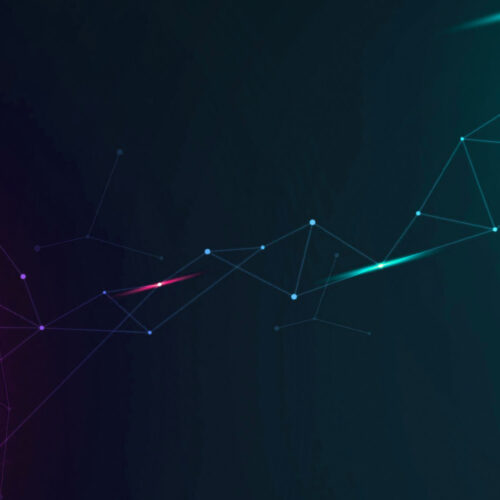We are excited to announce general availability of Device42 v15.07.03 with the following changes:
New sudo and su auto-discovery options
We have added new options to allow more control around the use of sudo and su commands while performing auto-discovery. New options include an “Allow command to run as sudo” option, which also allows sudo to utilize an alternate command [with or without an alternate sudo password]. For even more flexibility, you can now also choose to have your command switch users (‘su’) by checking the “Allow su to another user” checkbox:

Filter devices and power units on monitoring status
Devices and power units can now be easily filtered on their monitoring status. You can now quickly locate any CIs that have monitoring disabled right from the UI. Simply choose “Yes” or “No” from the “By Monitoring Enabled” filter drop-down to see only those devices that match the chosen monitoring state:

Add non-authoritative aliases
Auto-discovery can now add auto-discovered machine/instance aliases as ‘non-authoritative aliases’. These aliases can be viewed and queried from Device42, but their values will not be used as matching criteria (to identify duplicate CIs) during future discoveries. This option can be utilized to eliminate the possibility of a machine being improperly updated because of duplicate names/aliases [e.g. a cloned, HA, or backup copy of another VM]. A CI’s ‘Non-authoritative Alias’ appears on device detail pages and can also be queried from DOQL via view_devicenonauthoritativealias_v1.
To add the discovered host-name as a ‘Non-Authoritative Alias’, simply check the “Add Non_authoritative Aliases to device” checkbox after choosing your preferred naming convention while configuring your auto-discovery job:

New resource utilization reports
This release adds a new report that facilitates viewing of resource utilization of applicable devices. You may filter the report by building, room, rack, customer or by specific devices. To schedule or run a resource utilization report, navigate to Reports → Legacy Reports and add a “Resource Utilization” report:

Gather resource utilization data on Solaris
We have added the ability to track resource utilization data for Solaris-based machines.

Bug fixes
- Device reporting wrong OS when hypervisor auto-discovery returns incorrect or outdated OS information. Fixed.
- VM might not import if an error occurs while processing data store free capacity. Fixed.
- Exclude server section might not display on auto-discovery job edit page. Fixed.
- Device trends may not display any data at all if resource utilization data is missing recent data points. Fixed.
Latest Device42 update
Current customers, grab the latest update file @ /update/
If you haven’t tried Device42 yet, download a 30-day free trial!