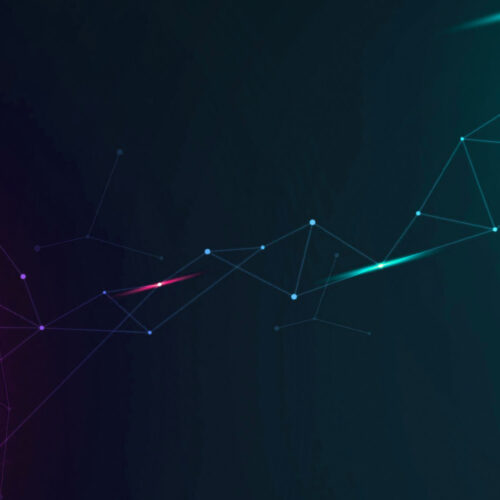Announcing Device42 v15.14.00 beta
Heads up, Device42 universe — this is a big one! We’re really excited to announce that Device42 v15.14.00 is now available for beta testing. v15.14 re-thinks how we interact with discovery jobs and is packed with new features that make Device42 easier to use – so much so that we’re pretty sure once you try it, you won’t want to go back! Existing customers and new users alike will love what this beta has to offer! Download v15.14.00 beta today to quickly scan your network and discover all your servers, services, devices, and the inter-dependencies between them – no matter where they’re hosted!

v15.14.00 New Feature Summary:
- Discovery now happens in two stages: basic for up-front discovery insight fast, and advanced for the detailed data you depend on
- All-new job status dashboard provides at-a-glance insight into running discovery jobs
- Expanded job-page status section now offers real-time job details (pictured to the right)
- Periodic jobs page for easy status view of resource utilization (RU) or service port (SP) jobs
- Jobs now quickly estimate how many devices/instances they are discovering
- …and much, much more – read below for details!
Now with basic & advanced staged discovery
Device42 v15.14.00 beta takes a new approach to Windows and Linux discovery jobs. Jobs are now split into two main parts (aka “stages”): Basic and Advanced discovery. The basic discovery stage quickly provides users with a clear idea of how many machines a job can be expected to discover, without waiting for the entire job to complete. The advanced stage then does all the “heavy lifting”, delivering the detailed device and dependency information you’ve come to expect from Device42.
The new process works like this: As data is discovered by each stage, it’s queued for processing. When discovery has finished, Device42 processes the raw data to extract the relevant information. When this has completed, the Advanced stage begins.
An all-new job status dashboard
This release incorporates a brand new Jobs Summary dashboard that can quickly answer questions about what each running discovery job is doing. A quick glance at the dash offers users a clear view of each job’s progress. Find it in the “Reports” menu → “Jobs Dashboard”.
Users can quickly see where in the discovery process each job is, both visually and via statistics. Detailed information is available, as well: job name, timestamps, live progress bars illustrating progress for each job’s ‘basic discovery’ stage & queue and detailed discovery stage & queue, all right in the initial view.

A quick scroll to the right side of the dashboard offers even more information: A running count of TCP port checks performed successfully over the total count of TCP port checks attempted, and the same for auth attempts, partial discoveries, and successful discoveries.
In addition, new buttons across the top let you quickly switch between sub-pages showing information about completed jobs, Processing Queues, and finally, any other jobs that don’t use the new dash.


Enhanced Discovery Quality Scores
Discovery quality scores are now easier to understand and more informative, too! Find the new Discovery Quality Scores page in the main menu, Reporting -> Discovery Quality Scores.
By default, discovered devices are sorted newest to oldest, most recently discovered listed first. Each device is shown on its own line, which offers information about how it was discovered including the target discovery IP (which is also a link to the job’s Quality Score detail page) of the job that discovered it, the job name (which links to the job configuration page), the job’s timestamps, and a red/green color-coded at-a-glance view of its discovery status. All green means it was successfully discovered, while red means there might something to look into.
Each discovered device’s name is followed by helpful statistics that provide insight into the information discovered from each device. Quickly see how discovery is progressing for basic inventory information, installed software, services, and applications. Counts for each are colour-coded green/black green representing the number of successes, and black the total. Easily uncover jobs that aren’t progressing as expected!
For the time being, users can still find the old scores page in the reporting menu, entitled ‘Legacy Auto-discovery Scores’.

Periodic Jobs Page
And last, but not least, check out the new periodic jobs page. Periodic Jobs offers an at-a-glance view of your Resource utilization (RU) or Service Port (SP) jobs so you can make sure they’re running as expected, plus you can even disable or delete one or more of them. Find the Periodic Jobs page in the main menu, Reports –> Periodic Jobs:

Try the new Device42 beta today – v15.14.00 is the easiest Device42 yet! Download now to quickly scan your network and discover all your devices today!
Known issues in beta
- Attempting to delete a disconnected RC may fail with a database error
- After attempting to run a job that is set to use a deleted RC, you might experience errors
- Deleting a discovery job that has been executed may result in inability to view discovery scores page. Instead of deleting jobs while using the beta, edit or create a new job instead.
Download the Device42 Beta
Download Device42 v15.14 Beta today for an all-new auto-discovery experience!
NON-PRODUCTION use only! Select the BETA radio button from the update page!
Looking for our latest production (non-beta) release?